I had two reasons to become interested in the Bing AI image generator. First, at Sommo Studio, we are actively developing our AI domain expertise. Second, I am constantly critically short on time for properly and attractively presenting my ideas—from social media and blogs to internal presentations for the team. You must agree that the success of conveying an idea depends on its visualization.
So, my latest favorites, which have won me over with their simplicity, are Bing AI Image Generator and Microsoft Designer.
What is Bing AI Image Generator
Bing AI Image Generator and Microsoft Designer are both tools developed by Microsoft that leverage artificial intelligence to create visuals, but they serve different purposes and offer distinct functionalities.
The Bing AI image generator is a tool developed to create images based on text descriptions. It's part of Microsoft's suite of AI (DALL·E 3)-powered tools and is integrated with Bing search.
With the Bing AI image generator, users can simply input a text prompt describing the desired image, and the AI takes over, generating an image that matches the description. This tool utilizes advanced machine learning models, such as generative adversarial networks (GANs) and other deep learning techniques, to produce high-quality, realistic images.
The Bing AI image generator is a user-friendly tool that allows for the rapid creation of specific images, even without any design skills. It's perfect for generating unique and custom images for a variety of purposes, including content creation, social media, and presentations.
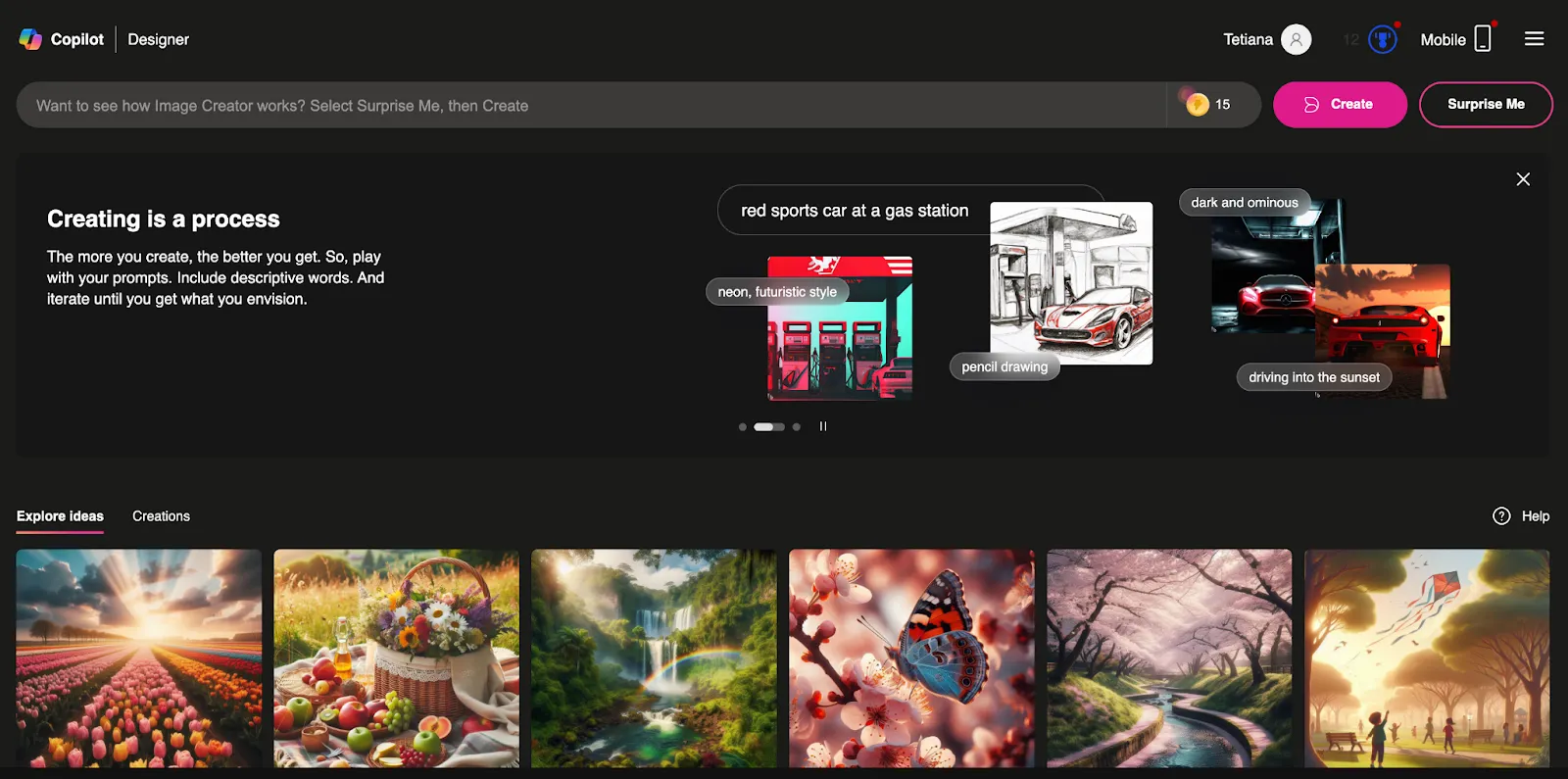
Microsoft Designer is a more comprehensive graphic design tool that uses AI to help users create professional-looking designs. It offers templates and design suggestions based on the user's content and preferences.
Microsoft Designer is a versatile tool designed to cater to various visual content needs. Whether it's social media posts, presentations, flyers, or more, it provides a user-friendly interface with drag-and-drop functionality and a plethora of customization options, ensuring it can meet your diverse design needs.
Microsoft Designer includes templates, design recommendations, layout suggestions, and the ability to easily add text, images, and other design elements. It leverages AI to enhance the design process by suggesting improvements and automating design tasks.
As a part of Microsoft 365, it is accessible to Office apps and other Microsoft services users.

Difference from other generators
At Sommo Studio, we've tested and integrated many well-known image generators—DALL-E by OpenAI, MidJourney, and Stable Diffusion. Here's what I believe sets Bing apart.
Thus, my verdict is as follows: Bing AI Image Generator is best for users seeking a simple, integrated solution that is easy to use, with strong privacy and security standards.
Other Image Generators I recommend to use when you need advanced customization control for specific industries or creative projects requiring highly detailed images (for example, like our applications Dyvo Avatars and Dyvo Headshots).
How to use Bing AI Image Generator
Using the Bing AI Image Generator involves accessing it through Bing search or other integrated Microsoft platforms. Here are several options and transparent steps to guide you through the process.
Option 1: Through Bing Search
- Go to the Bing search engine website www.bing.com.
- In the search bar, type a description of the image you want to generate, such as "Generate an image of a sunset over a mountain."
- If the Bing AI Image Generator is available, you will see an option or a button to generate an image based on your description. Click on this option.
- The AI will generate the image. Review the generated image, and if it meets your requirements, you can download it directly from the interface.
Option 2: Using Microsoft Designer
- Open Microsoft Designer
- Start a new design project. Look for the AI image generation feature.
- Enter a textual description of the image you want to create. For example, "A futuristic cityscape at night."
- Generate the image. The tool will process your description and create an image accordingly.
- You can further customize the generated image using the design tools available in Microsoft Designer. Once satisfied, save or export the image.
Option 3: Through Microsoft Bing App
- Download and install the Bing app from your app store (available for iOS and Android). Open the app.
- You can use voice commands or text input to describe the image you want to generate. For example, say or type, "Create an image of a dragon flying over a castle."
- The app will process your request and generate an image based on your description.
- Review the generated image. You can save it to your device or share it directly from the app.
Use articles on the Microsoft website if you need help - they are concise, straightforward, and highly accurate. Each piece is easy to understand while still providing valuable insights.
How much does Bing AI Image Generator cost
Currently, Bing AI Image Generator is free when accessed through Bing search, but it could be part of a subscription package if integrated with other Microsoft products.
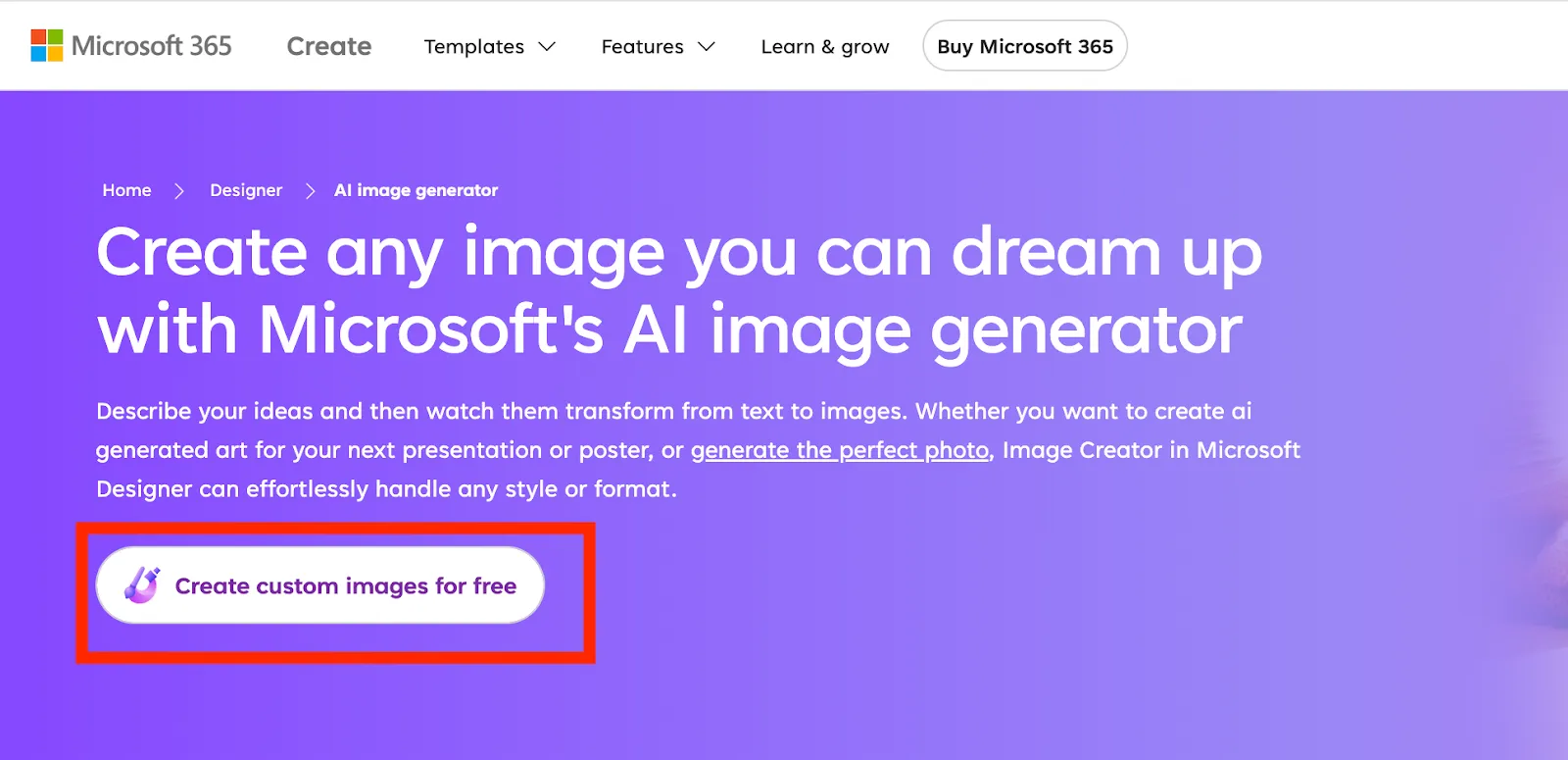
However, you might be limited to 15 generations per day as a regular user. You can increase this limit by subscribing to Microsoft products like Copilot.
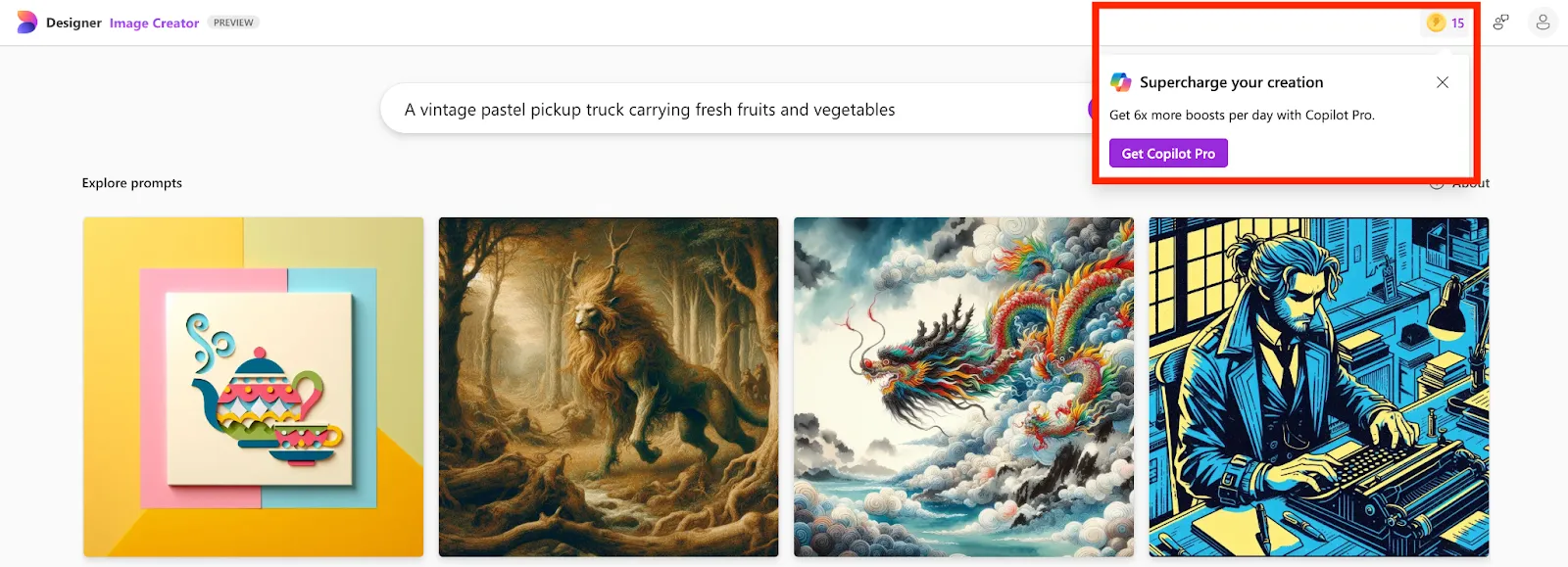
Prompt is a key
What is prompt, and why is it important
A prompt in the context of AI image generation is a text description you provide to the AI, guiding it to create an image based on the information given. Prompts are crucial because they determine the generated image's content, style, and details.
The quality and specificity of your prompt are not just factors, but the very essence of the success and relevance of the image produced by the AI.
A clear and detailed prompt helps the AI understand exactly what you want, reducing ambiguity and leading to more accurate and satisfying results.
If you're starting with AI image generation, I recommend first trying the templates on the Microsoft website. This will help you understand the structure of prompts and how adding and modifying details affects the outcome.
Here's a guide from Microsoft to help you create your first prompt.


There are several resources, libraries, and communities where you can find prompt templates for AI image generation. These resources can help you generate effective prompts and improve your results.
Here are some options:
- Online resources and libraries: PromptBase, Prompts by OpenAI
- Communities and forums: subreddits (r/OpenAI, r/MidJourney, r/StableDiffusion), Discord communities (official MidJourney Discord server), GitHub repositories (Awesome GPT-3)
- Learning platforms and blogs: articles and blog posts on Medium (search for articles on "prompt engineering for AI image generation"), platforms like Coursera, Udemy, and LinkedIn (search for courses on "AI prompt engineering" or "image generation with AI")
Structure of a perfect prompt
Creating a well-structured prompt for the Bing AI Image Generator involves organizing your description to convey the key elements, context, and style you want in the image. Here's a suggested structure to help you write effective prompts:
1. Subject and Key Elements: Clearly state the image's main subject or focal point and any essential elements.
Example: "A majestic lion standing on a rocky cliff."
2. Context and Setting: Describe the background, environment, or setting where the subject is located.
Example: "In the middle of an African savanna during sunset."
3. Details and Descriptive Features: Provide details that enhance the image, including colors, textures, and notable features.
Example: "With a golden mane flowing in the breeze, surrounded by tall, golden grasses and acacia trees."
4. Mood and Atmosphere: Describe the scene's mood, atmosphere, or emotional tone.
Example: "The scene is calm and majestic, with a warm, golden glow from the setting sun."
5. Style and Artistic Direction: Specify the artistic style or genre, such as realistic, cartoonish, abstract, or any specific art movement.
Example: "Rendered in a photorealistic style."
Here's how these elements combine into a coherent and detailed prompt:
"A serene beach at sunset with golden sands, gentle waves lapping at the shore, and palm trees swaying in the breeze. The sky is painted with hues of pink and orange, casting a warm glow over the scene. A small sailboat can be seen in the distance, creating a peaceful and idyllic atmosphere. Rendered in a photorealistic style."
In this article, I covered the key aspects of the Bing AI Image Generator. I hope I've piqued your interest because, in the second part, I'll share tips based on my experience and demonstrate use cases that have helped me build my personal brand. Let's move on to part 2!



.avif)





