In my previous article, I explained what Microsoft Designer and the Bing AI Image Generator are.
Now, I want to share how I use AI to develop my personal brand and enhance both internal and external communications.
From my experience, leveraging the Bing AI Image Generator and Microsoft Designer can significantly amplify your personal brand as a business owner, founder, or industry leader. Here are some use cases showcasing how these tools can enhance your branding efforts.
Social media content
You can use Bing AI Image Generator to create visually stunning backgrounds or thematic images and refine them with Microsoft Designer to add your brand logo, colors, and messaging. This helps you stand out on platforms like Instagram, LinkedIn, and Twitter.
If you are new to using AI, I recommend starting with the detailed guidelines from Microsoft.
For example, I suggest creating an image for my post about fintech development trends in 2024. I want to make the image for the post funny and amusing. I liked this yeti, and I will use it.
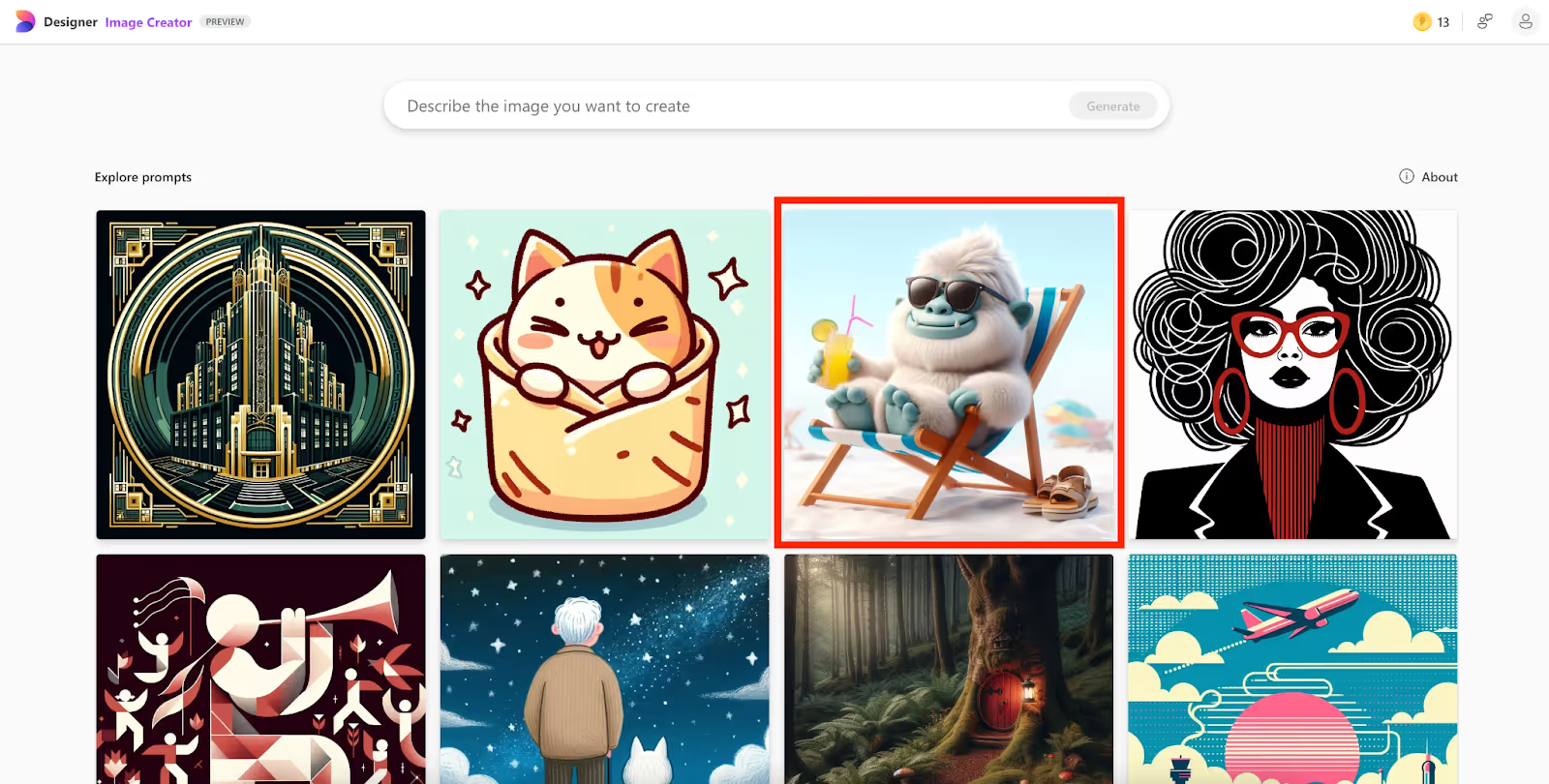
I modified the prompt slightly and got this result.
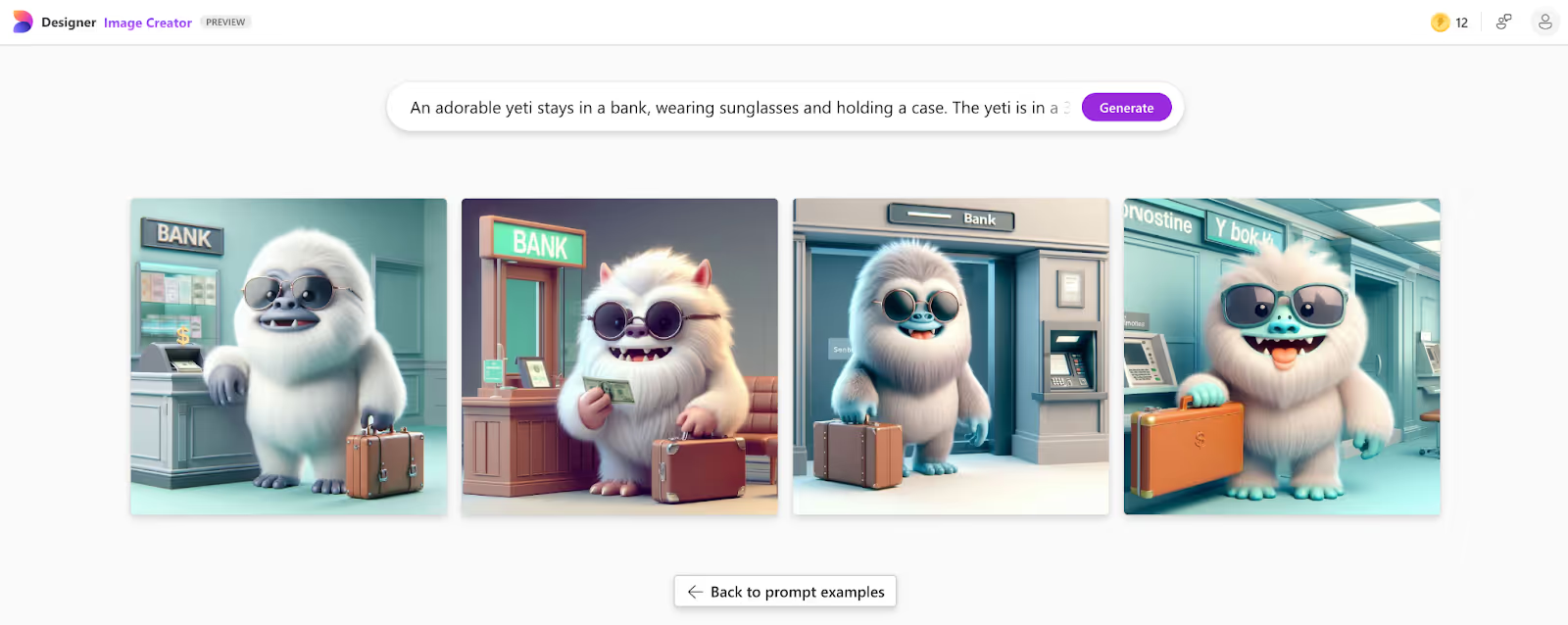
Now I want to add a touch of futurism so that I will use the idea of an astronaut on Mars.
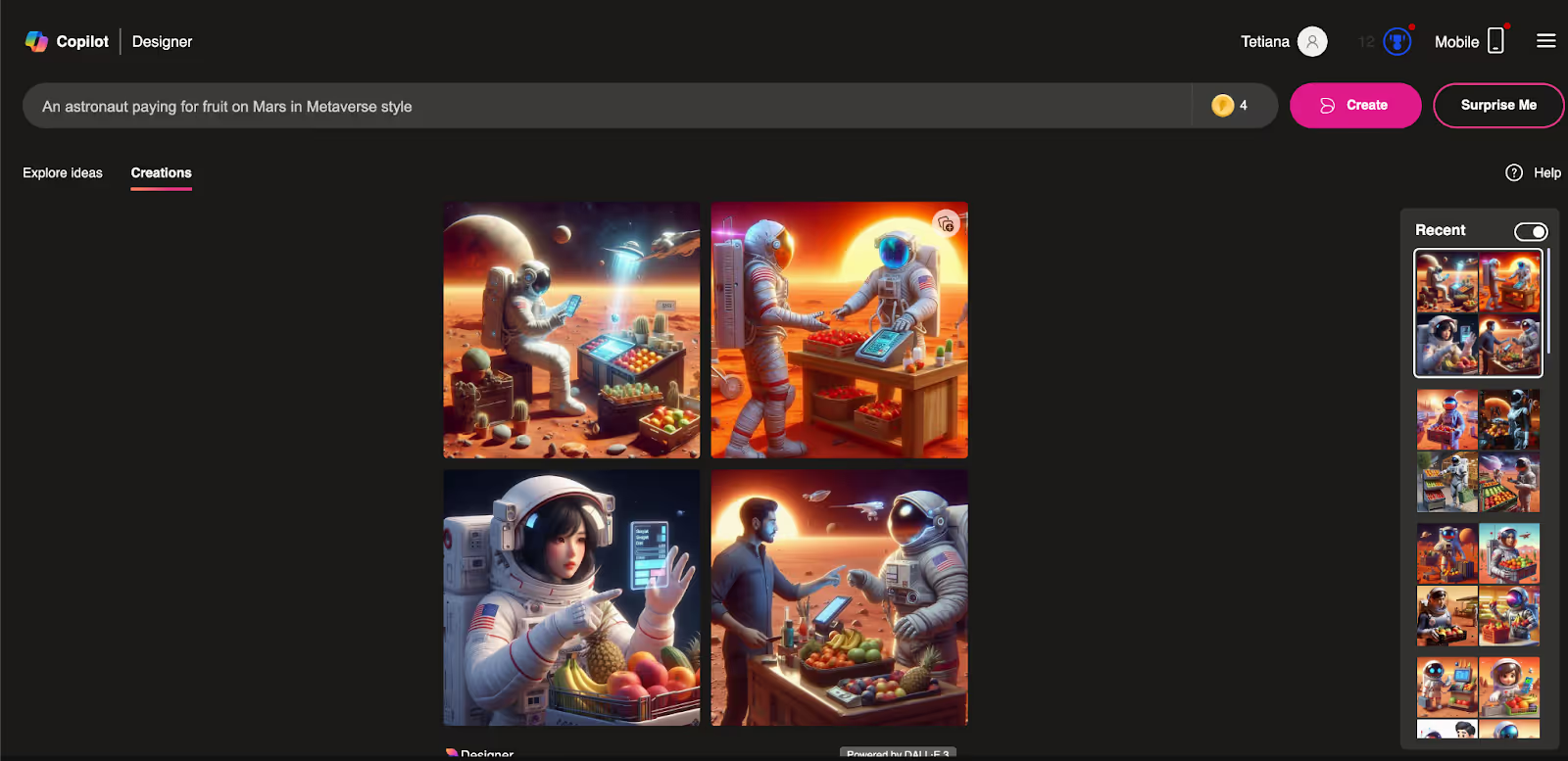
If you already have a photo, you can use Microsoft Designer to create fantastic visualizations (the service will generate numerous editable variations for you).
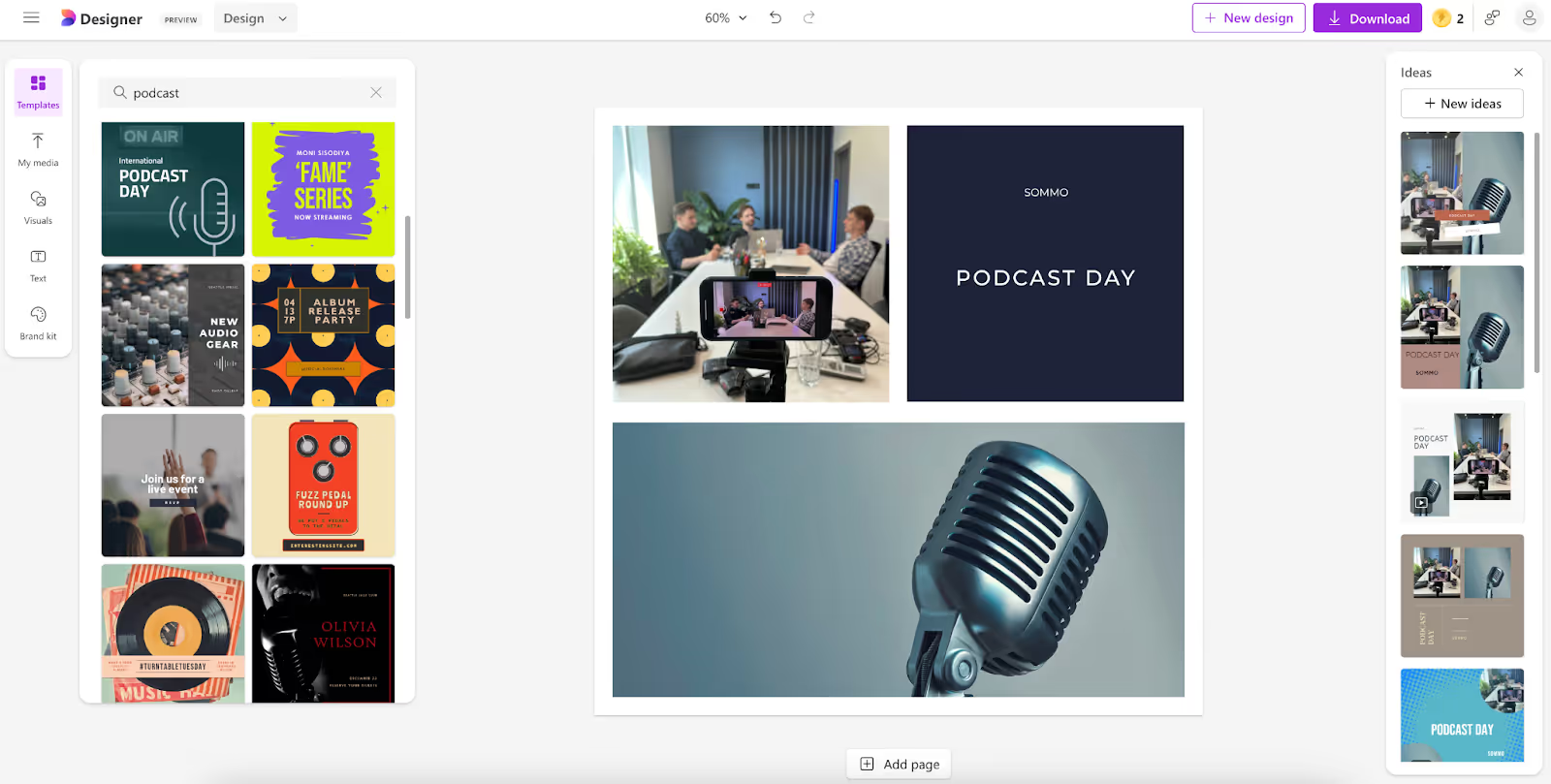
Brand kit
The Brand Kit Creator in Microsoft Designer is a feature designed to help users create, manage, and maintain a consistent brand identity across various design projects. This tool allows users to compile essential brand elements, such as logos, color palettes, fonts, and other visual assets, into a centralized kit that can be easily applied to all design work.
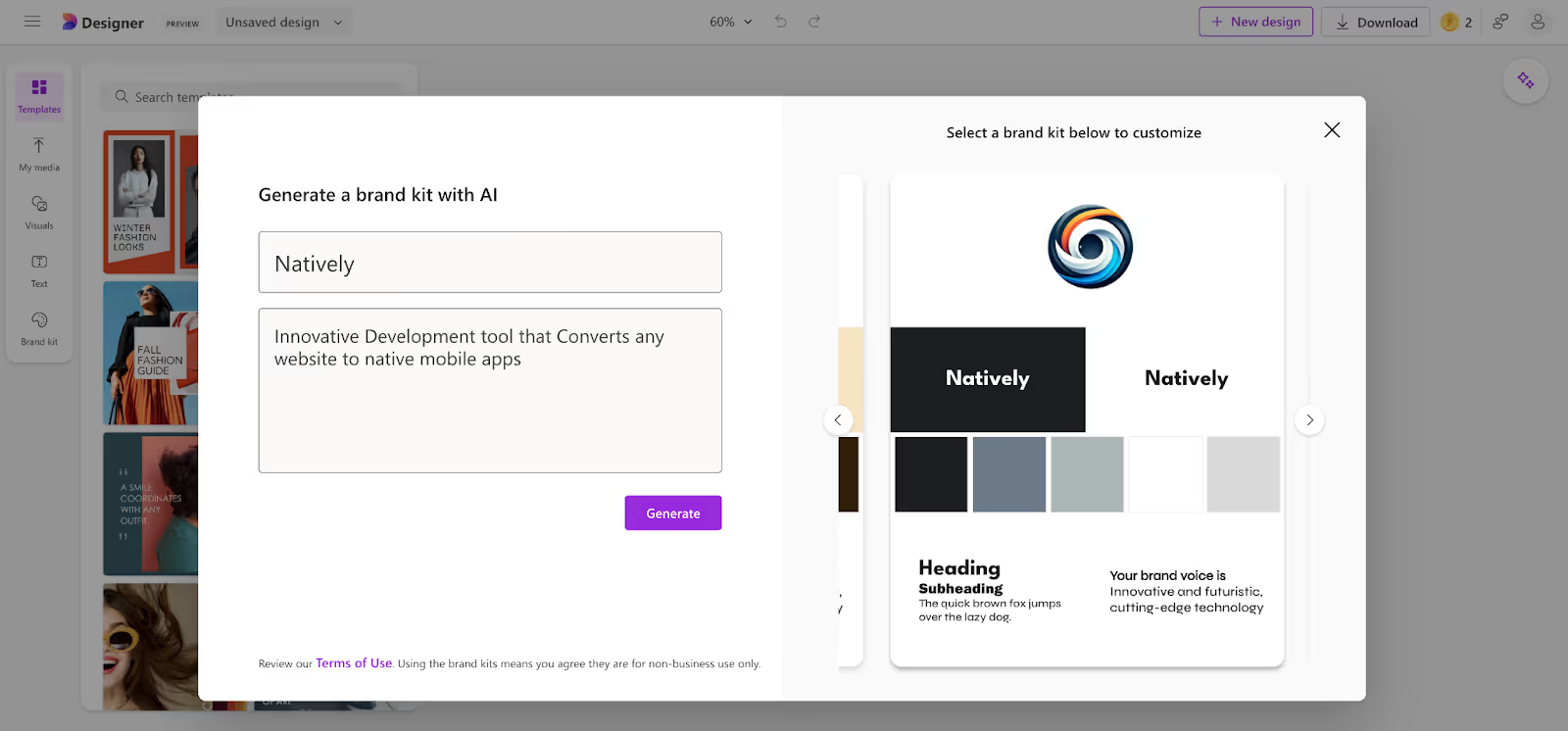
Features of Brand Kit Creator:
- Logo Management:
- Users can upload different versions of their logos (e.g., primary, secondary, monochrome) to ensure they are readily available for all designs.
- The tool often includes features to help resize and place logos correctly within various templates.
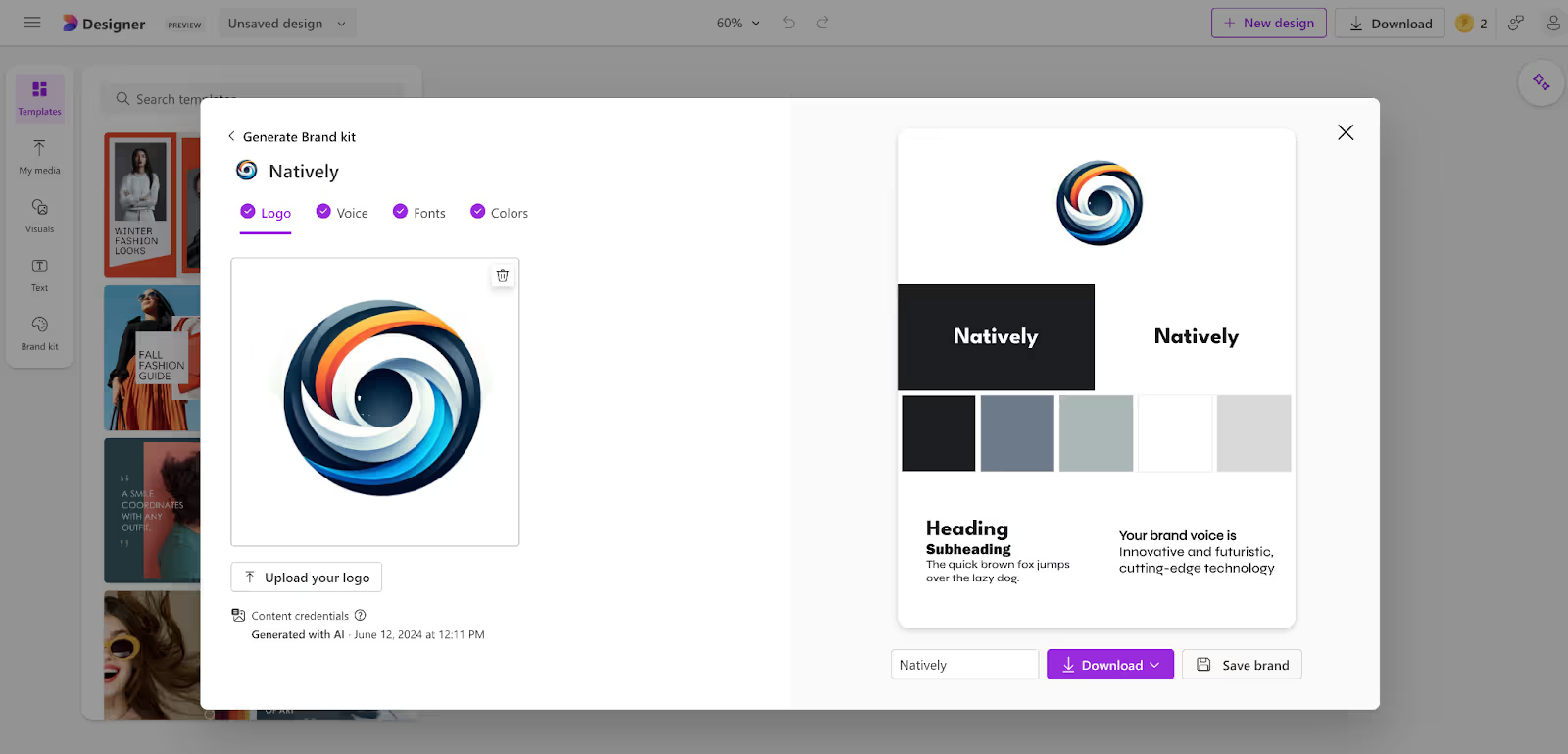
- Color Palettes:
- Users can create and save custom color palettes that reflect their brand identity.
- Enter specific hex codes for precise color matching, ensuring consistency across all materials.
- Font Selection:
- Upload and manage custom fonts that are part of the brand identity.
- Suggests font pairings to maintain a cohesive and professional look in all designs
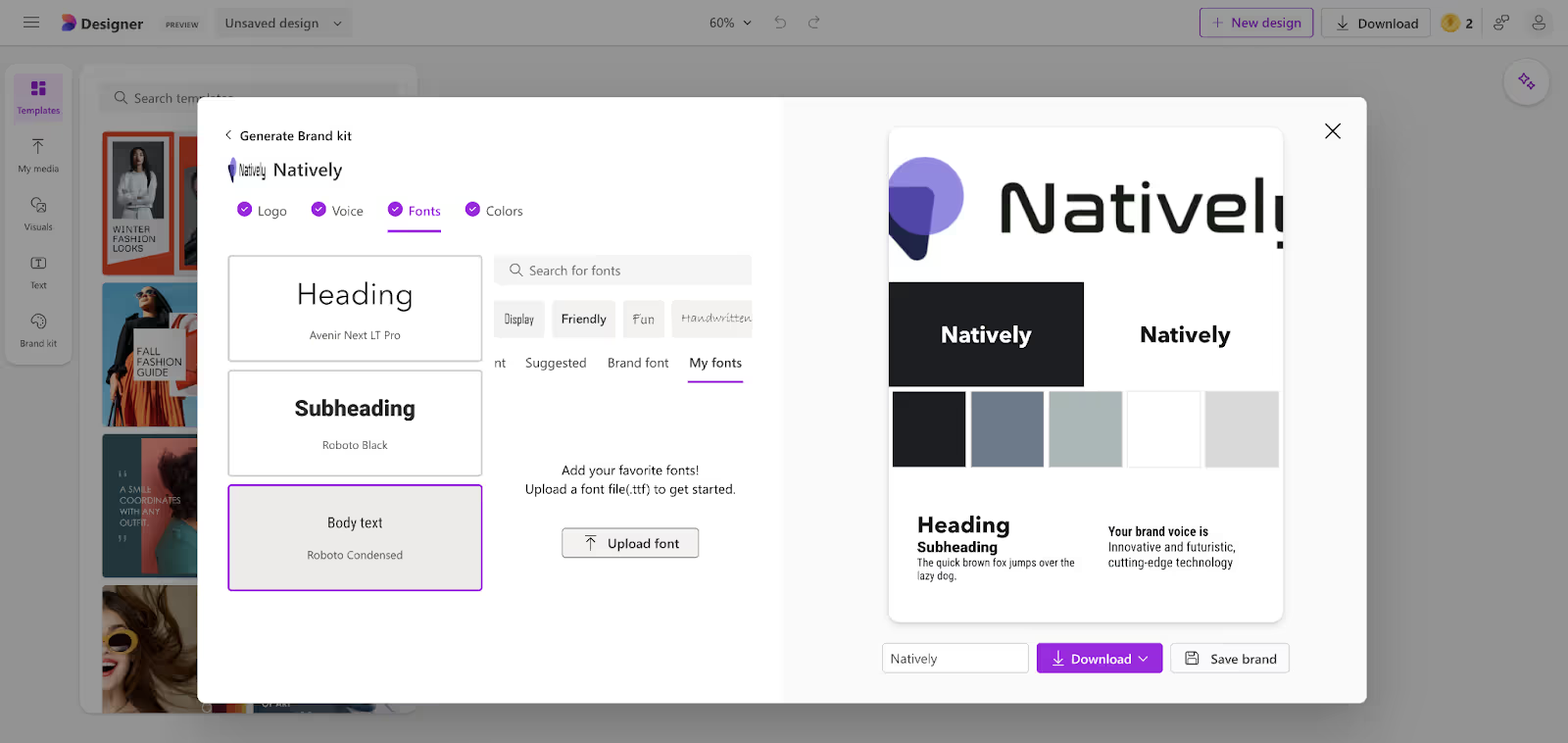
- Templates:
- Access to a library of templates that can be customized using the brand kit elements. These templates help maintain brand consistency across different types of documents and media.
- Brand Guidelines:
- Create and store brand guidelines that detail how to use logos, colors, and fonts. This helps ensure that everyone working with the brand understands how to maintain consistency.
- Collaboration:
- Team members can access the brand kit, ensuring everyone uses the same assets and adheres to the brand guidelines.
- Any changes to the brand kit are updated in real-time so that all users can access the latest assets and guidelines.
Presentations
With Bing AI image generator, you can generate custom images that align with your presentation topics. Then, use Microsoft Designer to create cohesive and professional slides and ensure your presentations are visually appealing and memorable.
Here are some excellent guides on creating impressive presentations using the Bing AI Image Generator.
Articles
I frequently use the Bing AI Image Generator to create images for my articles.
My Recommendations: include details about your brand style to keep your content consistent. After generating the image, you can edit it directly in Microsoft Designer.
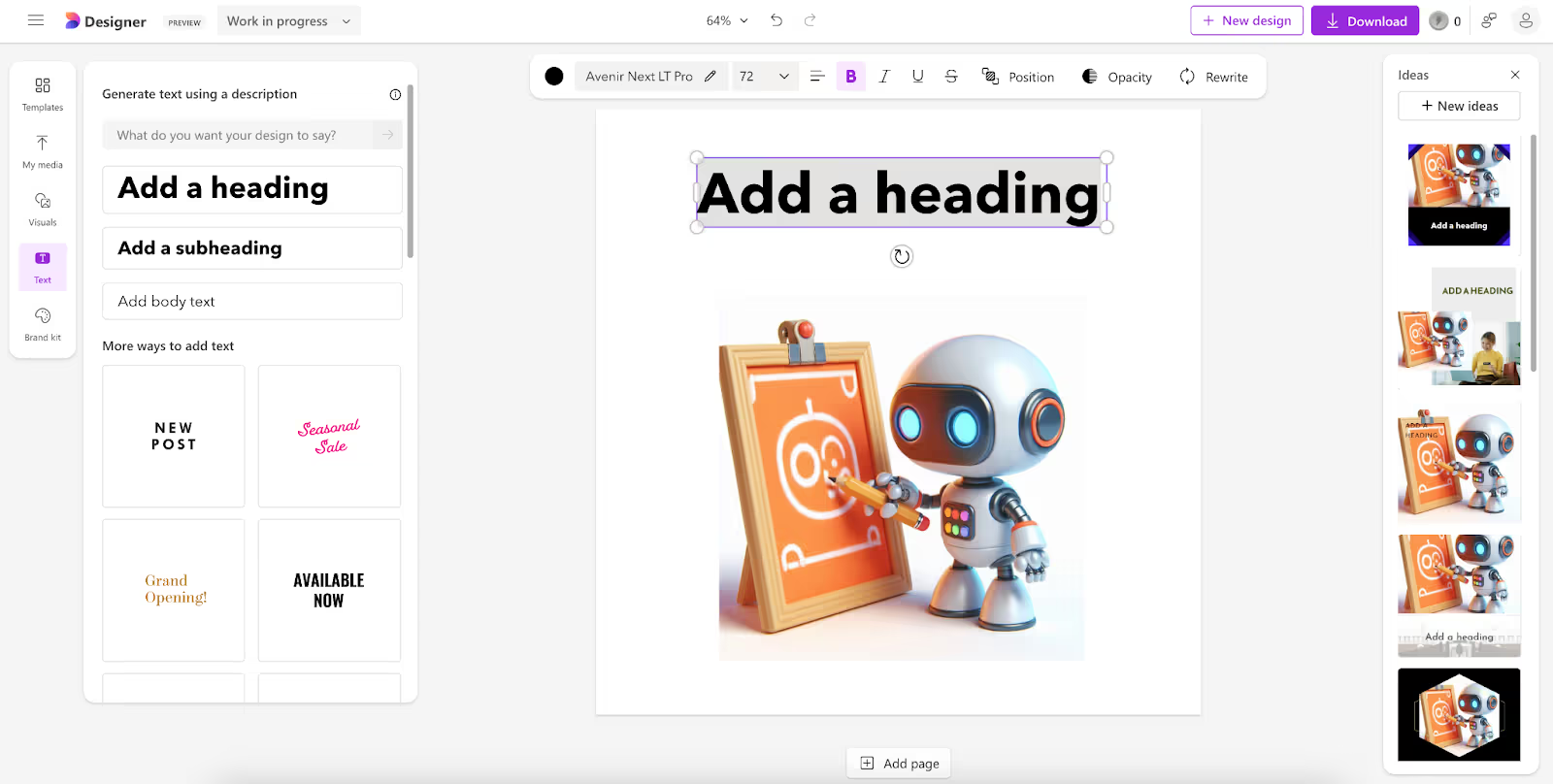
Memes
Memes are currently one of the most popular engagement tools, and they are used by everyone from Taylor Swift to Joe Biden. If you still have concerns about using them in business communications, set them aside immediately. I receive thousands of emails and LinkedIn messages featuring clever, relevant, and appropriate memes.
For example, here's how you could create a meme on "How clients imagine a full-stack developer".
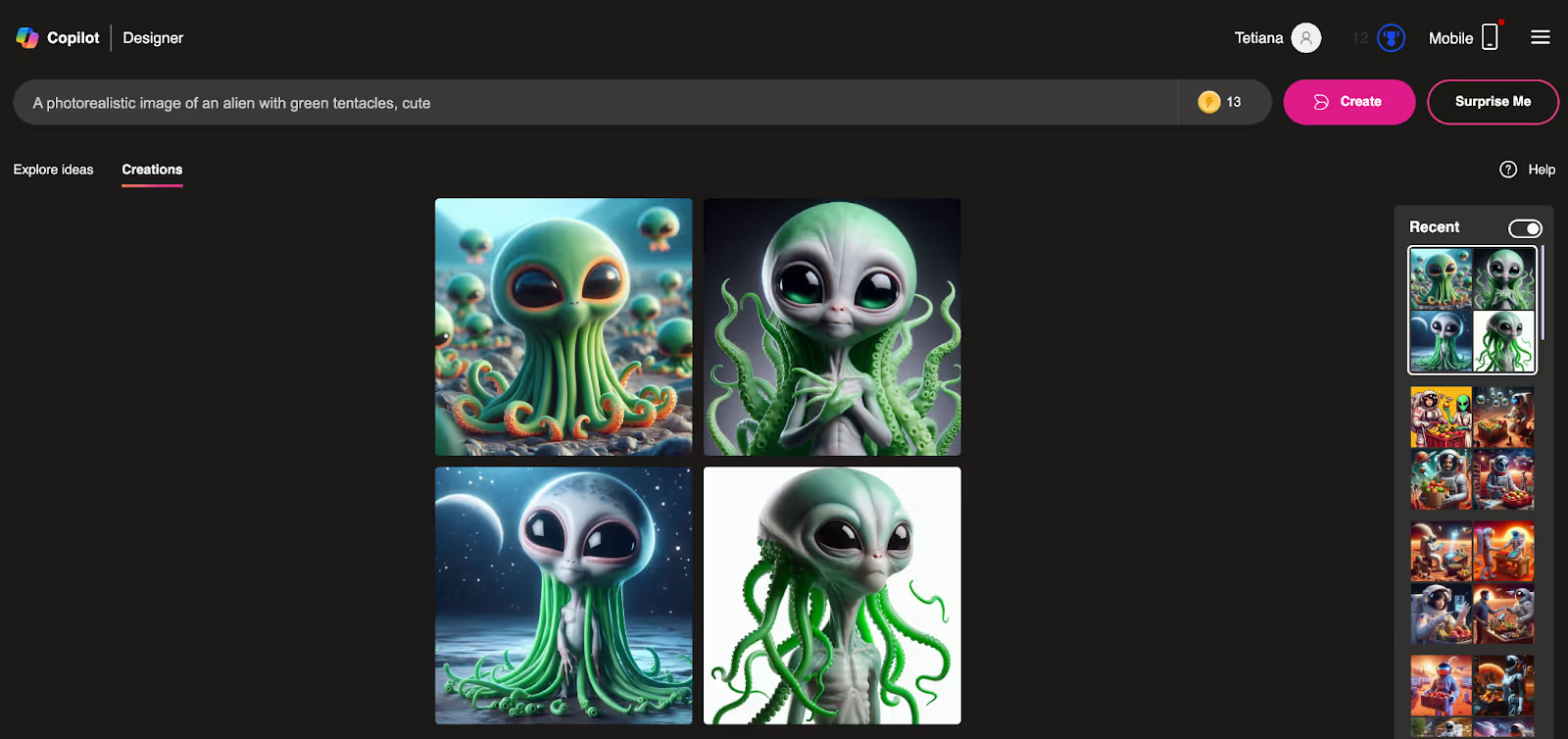
Stickers
My studio is called Sommo. With Microsoft Sticker Creator, I created a mascot, the Sommoli Cat (like the Somali Cat), and made stickers featuring it for use in my presentations, social media, and chats.
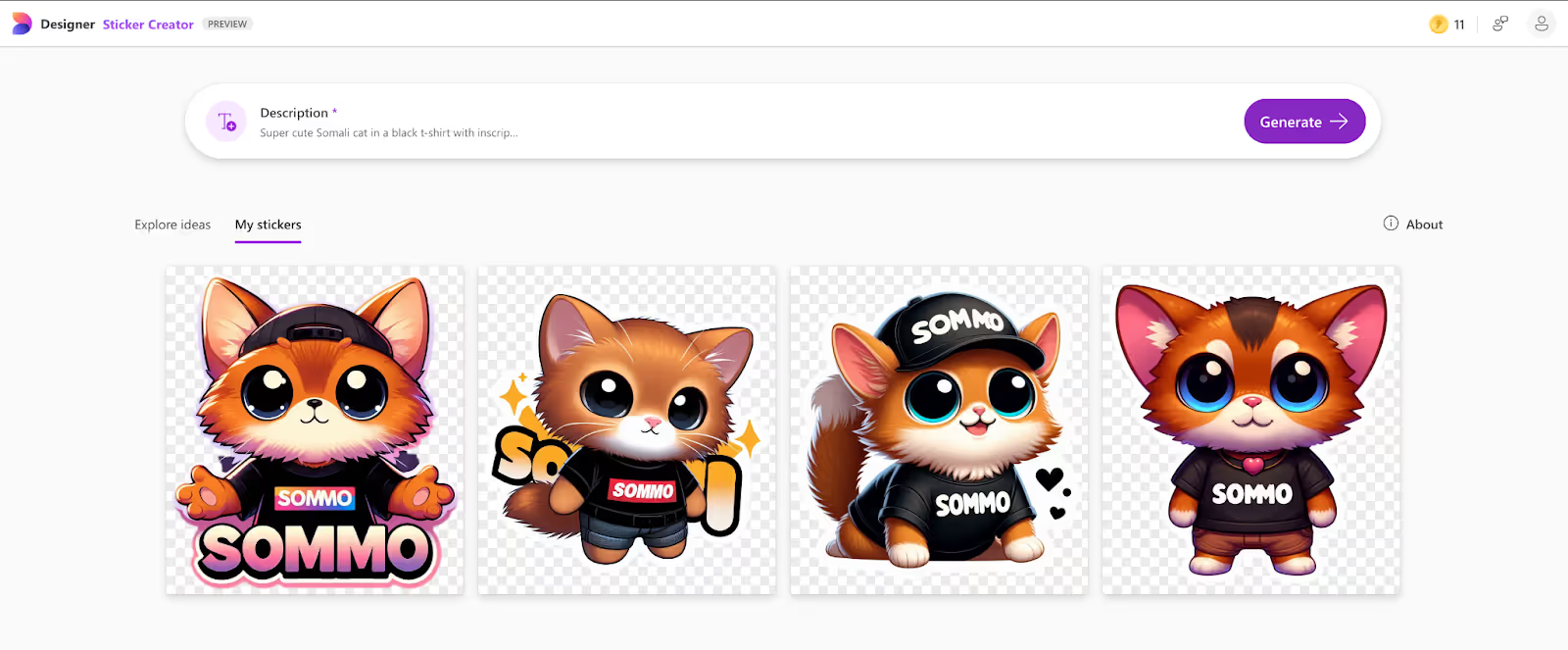
These are just examples of how I use the Bing AI Image Generator. You can find even more use cases here, and I highly recommend using the Microsoft Guide on crafting prompts.
How to write perfect prompts for Bing Image Generator
By being specific, using descriptive language, and iterating based on results, you can write perfect prompts that lead to success with the Bing AI Image Generator.
1. Describe specific elements you want in the image, such as objects, colors, settings, and actions.
- Example: Instead of "a forest," say "a dense forest with tall pine trees and a clear, flowing stream under a bright blue sky."
2. Use descriptive words to convey the mood, style, and finer details.
- Example: "A cozy, rustic cabin in the snowy mountains with smoke curling from the chimney."
3. Mention the background or setting to give the AI a better scene idea.
- Example: "A futuristic cityscape at night with glowing skyscrapers and flying cars."
4. Indicate your preferred artistic style or genre, such as realistic, cartoonish, abstract, or specific art movements.
Example: "An impressionist painting of a sunrise over a tranquil lake."
5. Include keywords that are crucial for the image generation.
- Example: "A medieval knight in shining armor on horseback, holding a lance."
6. Be bold and refine your prompts based on the results. Experiment with different descriptions to achieve the best outcome.
- Example: If "a cat on a windowsill" doesn’t yield the desired result, try "a fluffy white cat lounging on a sunlit windowsill with flower pots around."
My tips for using Microsoft Designer
The main point is that any AI should help you express your individuality, not blur it. Generate ideas and prompts that reflect your unique style, humor, and approach to life and business.
- Always start with a great idea, association, or metaphor. It should have an interesting meaning. For example, for this article I used the idea of “3D robot painting a picture”.
- Use brand assets and be consistent—choose one style to become recognizable.
- Consider your audience's interests (if you're targeting millennials, use their cultural discourse). For example, include references to musicians popular among them.
- Don’t fear failure—just like any AI, the Bing AI Image Generator takes time to develop the skills for creating the right prompts.
- Compared to stock photos, the main advantage of these generated images is their (and your) uniqueness.
Good luck, and enjoy your journey with AI generation!
If you have any questions or need assistance in creating an AI-driven product, don’t hesitate to reach out Sommo. Our team is always ready to share our expertise and help you navigate the exciting world of AI. Whether you're looking to integrate AI tools into your workflow or developing a custom solution, we’re here to support you every step of the way.



.avif)





